How to navigate Nina's online Photo Gallery system on a Computer or Desktop
- Nina Ferentinos Photography
- Sep 5, 2024
- 5 min read
Updated: Sep 16, 2024
Welcome to your personalized online photo gallery! Whether you're browsing through your family portraits, senior sessions, or a recent event, my online gallery makes it easy to view, select, and share your favorite photos.
To help you make the most of your experience, I've put together this guide with tips and tricks for navigating the gallery and getting the most out of your images.
1. Accessing Your Gallery
After your Photo session with me, it takes about 2-3 weeks to edit your photos and upload them to my online gallery system.
Once your photos are ready, you'll receive an email with a direct link to your online gallery.
Simply click the link, and you'll be taken to your personalized gallery.
If you're prompted to enter an email, please use one that you check often and don't use a fake one.
This email is how I communicate with you and where you get reminders about when your gallery will expire.
It is also where digital images go if you press "download". The email address is connected to everything.
Pro Tip: Save the gallery link and password for easy access later. You can bookmark the page in your web browser or save the email for quick reference.
2. Navigating the Gallery
Upon entering the gallery, you'll see a grid of thumbnail images. If you entered a School gallery you probably see class grade albums to make it easier for you to find your child or children!
Once you enter the correct Album, continue here 👇🏼
A quick rundown of how to navigate:
Click on any thumbnail to view the photo in a larger format.
Use the left and right arrows on your keyboard or screen to scroll through the images.
To return to the main gallery view, click the "Back to Gallery" button at the top of the page.
Pro Tip: If you're viewing the gallery on a mobile device, swipe left or right to scroll through the photos easily. I always recommend viewing the images on a laptop or computer first.

3. Marking Your Favorites
Selecting your favorite images is easy with the “Favorites” 💛 feature:
While viewing an image, click the heart icon to add it to your favorites list.
You can also select multiple images from the main gallery view by clicking the heart icon on each thumbnail.
To view all your favorite selections, click on the “Favorites” tab located at the top of the gallery page.
4. Sharing Your Gallery
If enabled, sharing your gallery with friends and family is simple:
Click the “Share” button at the top of the gallery.
You can choose to share the entire gallery or just your favorites.
Enter the recipient’s email address, add a personalized message if you’d like, and hit send!
Pro Tip: Ensure your loved ones have the gallery password if required. This keeps your images secure while allowing only selected people access.
5. Downloading Digital Images
If your package includes digital downloads (mostly family sessions), you can easily download your photos directly from the gallery:
Click the “Download” button at the top of the gallery.
You’ll be prompted to enter your email address and PIN (if applicable).
Choose to download individual photos or the entire gallery.
Pro Tip: Make sure to download your images to a secure location, like an external hard drive or cloud storage, to keep them safe and accessible for years to come.
For school clients only:
If you want to purchase the whole Album of your child, please follow these steps:
6. Ordering Prints and Products
My gallery system makes it easy to order high-quality prints and photo products directly from your online gallery:
Click on any photo you want to order.
Select the “Buy” button or the shopping cart icon.
Choose from a variety of print sizes, finishes, and photo products like canvases, photo books, and more.
For school photos: If you want me to retouch an image please pay the fee per image and leave a comment at checkout, what exactly it is that you want me to change.
Add your selections to your cart, and proceed to checkout.
If you have a coupon code you can enter it here right before checkout!
Remember: If your photos have Watermarks while you view the gallery, they will go away when you pay for the images. If not, get in touch with NINA!
Pro Tip: When purchasing digital images, the system will send you a link for download to your email address. Make sure to click the link and download the images BEFORE the gallery expires. Otherwise, you won't have access anymore!
7. Utilizing Zoom and Cropping Tools
While viewing an image, you can use the zoom and cropping tools (if enabled) to see how the image will look in various print sizes.
Click the “Zoom” button to see details up close.
Use the cropping tool to adjust how your photo will appear in prints.
Pro Tip: If you’re unsure about cropping or print sizes, don’t hesitate to reach out! I’m happy to offer guidance to ensure you get the perfect prints.

8. Understanding Gallery Expiration
Your online gallery will be available for a limited time only, usually around 2-3 weeks.
Make sure to download your images and place any print orders before the gallery expires.
Pro Tip: Set a reminder to revisit your gallery before it expires, so you don’t miss out on ordering prints or products.
9. Troubleshooting
The gallery won't open? Try a different browser
Can't find your favorites? Log in always with the same email address!
The shopping cart has disappeared? Contact Nina
The gallery has expired? Contact Nina
10. Reaching Out for Help
If you have any questions or need assistance while navigating your gallery, please don’t hesitate to reach out. I’m here to help you every step of the way, whether it’s choosing the best photos, figuring out how to download your images, or selecting the perfect print sizes.
Pro Tip: If you're having trouble finding a specific feature or need technical support contact me directly for quick assistance.
My email is: photography@ninaferentinos.com
Navigating your online photo gallery is designed to be a smooth, enjoyable experience.
With these tips and tricks, you’ll be able to easily select your favorite images, share them with loved ones, and order high-quality prints and products to cherish for years to come.
Enjoy exploring your gallery, reliving your special moments, and sharing the joy with those who matter most!
If you're ready to view your gallery, click the link in your email.
If you have any questions or concerns click the button and let me know — I’m here to help you make the most of your photos!
Happy browsing!












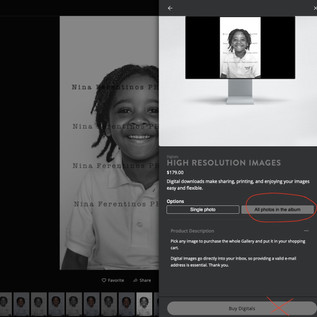








Comments